Install macOS High Sierra from a bootable USB disk
I was still running on an embarrassingly old version of Mac OS X when macOS High Sierra was released. Due time for an upgrade!
Because I want to start from a clean slate and erase my entire drive, I needed a High Sierra bootable USB drive to install from. It wasn’t immediately obvious to me how to do that, so I wrote the steps down if you’re looking to do the same.
To start, find a USB drive that is big enough (8 GB should work) and erase it using Disk Utility. Choose Mac OS Extended (Journaled) for the file system format and set the name to Untitled.
Then fetch the installer by going to macOS High Sierra on the App Store and pressing the Download button. It will download an application called Install macOS High Sierra and launch it.
Continue the steps as prompted by the installer until it starts downloading the actual operating system’s files:
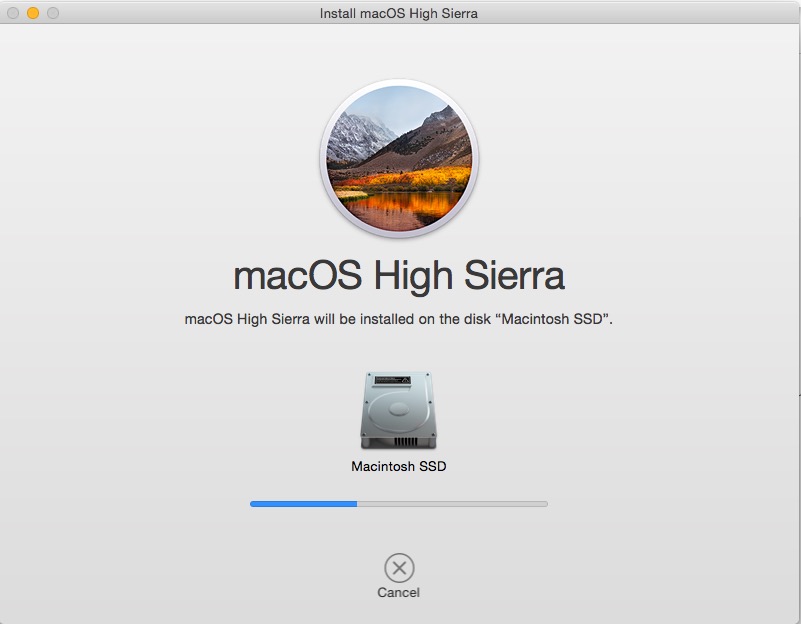
You’ll have to wait for this download to finish. In the mean time, you can access these downloaded files at the /macOS Install Data directory. These files are what we need to create our bootable disk.
The installer will prompt you to restart your machine once it has completed downloading. We’ll close the installer now (using the ⌘ + q keyboard shortcut) and move on to creating our bootable USB disk.
We need to move the operating system files to the installer app directory /Applications/Install macOS High Sierra.app/Contents/SharedSupport. In Terminal, run these commands:
sudo mv "/macOS Install Data" "/Applications/Install macOS High Sierra.app/Contents/SharedSupport"Now we’re ready to create the bootable USB drive. Execute the following command:
sudo /Applications/Install macOS High Sierra.app/Contents/Resources/createinstallmedia --volume /Volumes/UntitledPress Y to continue and wait until it finishes copying files. Note that this could take a while.

Restart your Mac and hold the Option key when it boots up. Select your freshly minted High Sierra USB drive to start up your computer from and follow the installation process as prompted.