Use dnsmasq instead of /etc/hosts
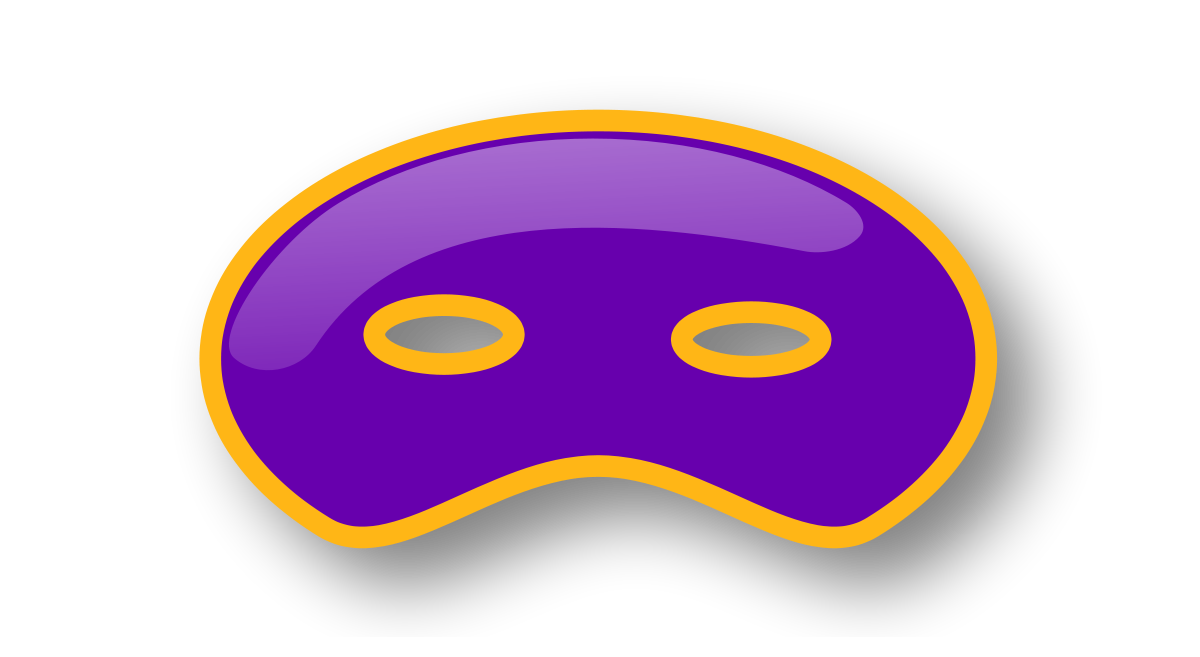
On my development machine I’ve always used the good old /etc/hosts file to point test domains like newsite.test to a local IP. This approach works fine but it’s a bit cumbersome to manage.
Mostly because of these reasons:
- a new entry is required for every domain you need
- your list of hosts can become so long that the file becomes hard to read
- making changes requires administrator rights
There’s a well-known tool to help us improve host name management: dnsmasq. Dnsmasq is a lightweight DNS forwarder that’s easy to install and configure.
Update: In this post I’ll show you how to configure dnsmasq to set up and manage dnsmasq and your local domains easily. I wrote a separate blog post that explains how to manage dnsmasq without the need for administrative rights every time you make a change.
Let’s dive right in!
Install dnsmasq
The easiest way to install dnsmasq (on macOS) is using the Homebrew package manager. If you don’t have Homebrew installed, follow the instructions on their site.
brew update # Always update Homebrew and the formulae first
brew install dnsmasqHomebrew will output the command to have dnsmasq start after a reboot. If you’re running one of the latest macOS versions, it should look like this:
sudo brew services start dnsmasqConfigure dnsmasq
Its default configuration file is located at /usr/local/etc/dnsmasq.conf and contains examples of its most prominent features. Open that file and add this line all the way at the bottom:
conf-dir=/usr/local/etc/dnsmasq.d,*.conf
This will instruct dnsmasq to include all files that end with .conf in the /usr/local/etc/dnsmasq.d directory as additional configuration files. This way we can keep our custom configuration better organised.
Make sure the directory exists and create our first config file:
mkdir -p /usr/local/etc/dnsmasq.d
touch /usr/local/etc/dnsmasq.d/development.confTime to create our own routing rules! Let’s assume we always want to return the 127.0.0.1 IP for any *.test domain. Using the address directive we can match these domains and return the right IP:
address=/.test/127.0.0.1
Open our new configuration file /usr/local/etc/dnsmasq.d/development.conf and add the previous address directive to it.
Save all files and restart dnsmasq to apply the changes:
sudo brew services restart dnsmasqWe can verify our changes using the dig command by querying our local dnsmasq instance:
dig foobar.test @127.0.0.1
We should get an answer back that points to 127.0.0.1:
;; ANSWER SECTION:
foobar.test. 0 IN A 127.0.0.1
You can also route multiple domains at once. I often work on this Vagrant box which needs a joomla.box domain and a changing number of .test domains. These .test domains are added dynamically so I don’t want to be editing /etc/hosts each time.
The following one-liner takes care of all these at once:
address=/.test/joomla.box/33.33.33.58
You can then add multiple address directives to deal with different situations. For example:
address=/foobar.test/127.0.0.1
address=/.test/joomla.box/33.33.33.58
This will forward foobar.test to 127.0.0.1 (localhost), while joomla.box and mysite.test will go to 33.33.33.58 (the Vagrant box).
Configure as default DNS resolver in macOS
To complete our set up we need to tell macOS to use dnsmasq for its DNS queries. There are two methods we could consider:
- Send all DNS queries to dnsmasq.
- Send only DNS queries for
*.testand*.boxdomains.
1. Send all DNS queries to dnsmasq
The first method is easy to do: set the system’s DNS server to 127.0.0.1 through System Preferences.
This requires some more changes to dnsmasq’s configuration to ensure you can still browse the web. We can solve this by adding alternate DNS servers. Add the following to your /usr/local/etc/dnsmasq.conf file:
# Tell dnsmasq to get its DNS servers from this config file only
no-resolv
# Add alternate DNS servers
server=208.67.222.222
server=208.67.220.220
In this example we’ve added the OpenDNS servers to query for internet domains. Restart dnsmasq (sudo brew services restart dnsmasq) to apply the changes.
This configuration makes your system entirely dependent on dnsmasq for domain name resolution. It’s usually best to keep relying on the DNS servers given to you by your network’s router through DHCP.
Because of this I wouldn’t recommend this method and instead opt for the next one:
2. Only send .test and .box queries to dnsmasq
On most UNIX-like systems the /etc/resolv.conf file determines how DNS queries are made. When you make changes to the DNS Servers in macOS’s System Preferences, this file is re-generated.
For that reason we don’t want to edit it directly. We can however add separate resolver files inside the /etc/resolver/ directory. Make sure it exists before continuing:
sudo mkdir /etc/resolver
The name of each configuration file will correspond to the top-level domain name, so create the file /etc/resolver/test for .test domains and add this line:
nameserver 127.0.0.1
This instructs the DNS resolver to send all queries for domains ending in .test to the nameserver at 127.0.0.1. Do the same for /etc/resolver/box.
Sometimes it can take a little while before the new configuration is applied. We can check that our new resolvers are registered with the scutil --dns command. The output should list our top-level domains and their configured nameserver:
resolver #8
domain : box
nameserver[0] : 127.0.0.1
..
resolver #9
domain : test
nameserver[0] : 127.0.0.1
Testing
Time to take dnsmasq out for a spin! We can test if everything is working as expected with the ping command:
ping -c 1 google.com # Make sure you can still access the outside world!
ping -c 1 mysite.test
ping -c 1 foo.bar.testsite.boxThe output should mention the IP addresses you’ve configured for your local domains.
Once this configuration is in place, you can use any domain you want and it will point to the right IP. No more messing around in /etc/hosts!
To make things even easier to manage, you could get rid of the sudo requirement when restarting dnsmasq to pick up new changes. I’ve explained how you can set this up in another post titled Run dnsmasq on a different port.